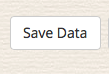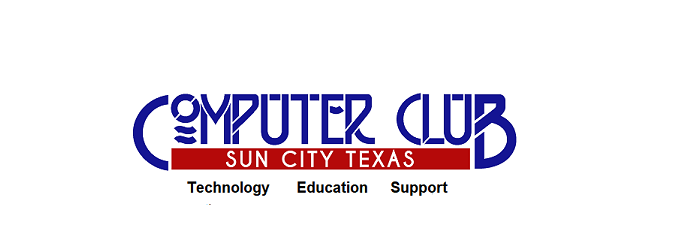Changing My Password
Your password is your key to accessing the "non-public", Resident Only, sections of the Sun City Portal. This password is unique to you and should not be shared with anyone. From time to time it is a good idea to change your password as a security precaution.
Follow these simple steps to change your password:
- Navigate to the Sun City Web Portal (www.sctexas.org)
- There you will see the Public Facing Sun City Website. Simply locate the "RESIDENT LOGIN" button in the top righthand corner
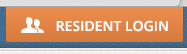 and click on it.
and click on it.
- You will see a small "Member Login" box appear in the middle of your screen
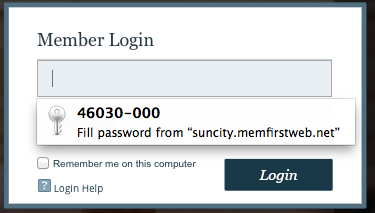
- Fill in your Member Number (e.g. 46030-000) in the top box and your password in the bottom box (NOTE: initially your password will be your birthdate in the format mmddyy - do not forget to key in leading zeros e.g. 091247 = September 12, 1947). If you have previously changed your password it will be whatever you changed it to at that time.
- Once you have successfully logged in you will see a "Welcome Back, your name" appear within the top image on your screen. This confirms that you have successfully logged in.

- Click on the "My Profile" text (link) you should see just under your "Welcome Back" message.
- Click on the "EDIT MY PREFERENCES" button.
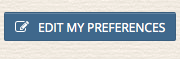
- You will see a box entitled "Change Resident Password" appear.
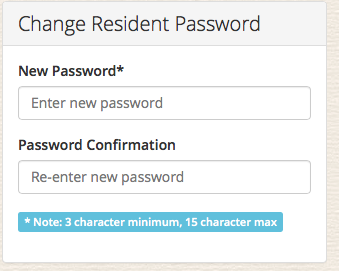
- Simply enter your new password in the "New Password" AND the "Password Confirmation" boxes (NOTE: 3 character minimum and 15 character maximum for a password).
- Scroll to the bottom of the screen and click on the "SAVE DATA" button.